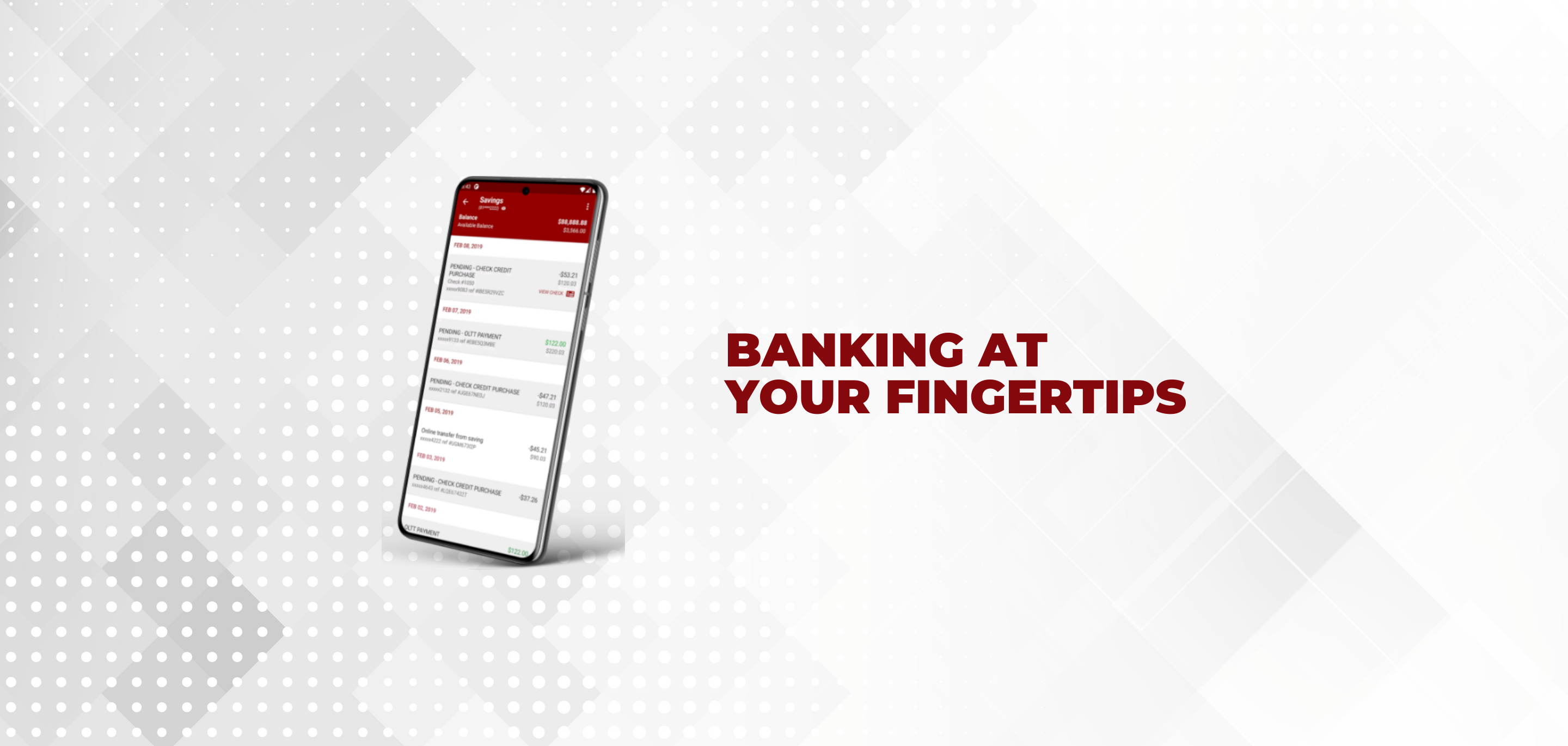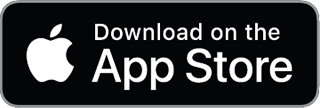Online + Mobile Banking
DSB’s Online and Mobile Banking are a secure and convenient way to access your accounts 24/7. Whether you’re using a smartphone, computer or tablet, it’s a great way to get things done on the go.
Apple Pay, Google Pay & Samsung Pay
What if you could leave your wallet at home and use your smartphone to make your purchases simply with a tap? You can! Whether you’re grabbing a coffee on your way to work, shopping for groceries, or dining out with friends, our mobile wallet streamlines the payment process so you can breeze through your day with ease. DSB offers mobile wallet services through Apple Pay, Google Pay, and Samsung Pay – all found in your mobile app store. It’s as simple as Tap. Pay. Done! You can also use your mobile wallet to make online purchases.
Apple Pay Instructions
Adding Your Debit Card to Apple Pay
- Search “Wallet” on your device
- Add your debit card by taking a picture of the back of the card
- Input your 3 digit CVC code
- Done!
Paying with Apple Pay
- Option 1: Once your device is unlocked, double-click the power button and your wallet will show up
- Option 2: Search “Wallet” and your cards will show up
- Tap your device to the terminal
- Note: Tap to Pay will only work on terminals that offer the service
Google Pay Instructions
- Download Google Pay on phones running Android versions 6+
- Enter your phone number
- Sign in with your Google Account
- Follow the instructions to secure your Google Pay app and add your debit card
Paying with Google Pay
- Tap the device to the terminal – a check mark will appear on your smartphone to pay with your default card or pull up your mobile wallet
- Choose your DSB card and process the transaction
- Note: Tap to Pay will only work on terminals that offer the service
Samsung Pay Instructions
- Open Samsung Pay on your phone
- Once you open it, you will be prompted to download and install the complete app
- You will be asked to sign into your Samsung account – if you have one already, enter your login details or create one through the Samsung Pay app
- You will now be asked to set up a verification method
- Once you select your preferred verification method, you will be asked to create a 4-digit Samsung Pay PIN
- You can now proceed to the next step, where we will add your debit card to Samsung Pay so you can use it to make payments.
Online Banking Features
- View your account activity and balances
- Pay bills
- Transfer funds internally, externally and schedule transfers
- Create a budget, do a budget analysis, set goals, and track investments
- Set up account alerts with notifications through email or text alerts notifying on account activity
- Save on paper with eStatements
- Easily export information to financial management software
You can do it all from the comfort of your own home! No Shirt, No Shoes, No Problem! Register for online banking today!
DSBNotify
DSBNOTIFY is a user-friendly account notification system. Log into your online banking and sign-up for new alerts from your home page. The Manage Alerts option will be above your balance on the Home Online Banking screen. Select the Alert Options, then choose + on the area you would like to setup an alert.
Mobile Banking Features
- View your account activity and balances
- Track your spending
- Deposit checks from anywhere
- Pay your bills
- Transfer funds internally, externally and schedule transfers
- Manage your debit card by being able to turn it on or off, report it lost or stolen, setup travel notices, and set up balance or transaction alerts
DSB Mobile Deposit
For when life gets busy, experience the freedom of banking on-the-go with DSB Mobile Deposit. Don’t have time to make it to the bank to deposit your payroll check? No problem! DSB Mobile Deposit allows you to deposit checks into your bank account from anywhere, at any time, with the use of your mobile phone.
How do you do a mobile deposit?
Log onto DSB Mobile, our app, from your smartphone and follow these steps:
- Click ‘deposit’, then choose ‘deposit a check’
- Select the account the deposit is to go into
- Type the check amount, then select ‘Take photos’
- Sign the back of the check with ‘for DSB Mobile Deposit only’ below your signature
- Take a picture of the check front and back on a solid background
- Click submit
Deposits made after 5:00 PM CST will post the following business day.
Note: Online Banking and the DSB Mobile Banking App are required to use DSB Mobile Deposit
Touch Tone Banker Features
Can’t get to the bank or a computer but need your banking information? You can dial up your account with Touch Tone Banker! Dial 1-800-856-2785 from a touch tone phone and you will be guided through the system as you make your selections by pressing the buttons on your phone. Keep in touch with your accounts with Touch Tone Banker!
Touch Tone Banker features:
- Verify your Balance
- Transfer Funds
- Make Loan Payments
- Check Year-to-Date Interest
For more information on any of our Mobile Banking or Online Banking products or services, contact your local DSB branch or click here for more information!